Wednesday, May 06, 2009
How to create Blog Archive Widget Without Date / Month / Year using Feedburner?
If you like to create custom widget for the blogger which shows list of post titles only without date / month / year then you can do this using feed burner.
- Create customized feed using feedburner (Note: if you wish all your post listed in the feed then while creating the feed burner feed give your feed URL as http://BLOGNAME.blogspot.com/feeds/posts/summary?start-index=1&max-results=SOME_BIG_Numebr_Greater_than_no_of_post_in_your_blog . For example for my blog I should use http://technical-tejash.blogspot.com/feeds/posts/summary?start-index=1&max-results=300 )
- If there is an error stating "Your feed filesize is larger than 512K. You need to reduce its size in order for FeedBurner to process it. Tips for controlling feed file size with Blogger can be found in Tech Tips on FeedBurner Forums, our support site." while creating feed then you are not able to show all your posts on your blog, so in this case use smaller number for the value of max_results while creating custom feed.
(For example in my case I have more than 250 posts but I have used http://technical-tejash.blogspot.com/feeds/posts/summary?start-index=1&max-results=200)
- Now create feed redirection on blogger blog
- After go to Publicize section for your feed on feed burner
- In this section select Buzz Bosst
- If it is not activated the scroll down to the end and click on Activate button to activate this
After activating this scroll down to the end and here select following options
- Number of items to display = All
- Select check box for Display feed title (if you wish to display tittle of your blog)
- Select check box for if you wish to display favicon
- Similarly you can select or deselect check boxes as per your need as shown in the given image
- After making desires changes click on Save button to save the changes
Once it is saved you can scroll up for getting the code for the widget.
- There are 2 methods to get the code and create the widget / gadget on the blogger
- One is select Blogger option in the dr0pdown for Use as widget and click on Go button
- This will redirect you to blogger and ask you for login to blogger.com if you are not already logged in.
- If you are logged in to blogger.com it will show you drop down for selecting the you blog where you place this widget select appropriate blog and save this and every thing is done
- Second method is copy the script code as shown in the above image and Add HTML/JavaScript gadget / widget (at Layout -> Add Elements section of your blog)to blogger and paste this code in the content section of the widget
- Save you blog template and every thing is done
Related Articles
How to add / Change Header image of blogger’s blog?
How should I restore my blog’s logo after changing to custom template?
How should I change my blog’s logo?
Change the order of the blog post archive
How to enable / disable adsense ads for the blog post widget ?
My blog is lost or forgot username / password of blogger blog
How to change scroll bar color and look and feel for a blog or website / web page?
Blogger Link list with the scroll bar support - link list with large set of links
How to change value of Older Post / Newer Post / Home for the blogger's blog
Enable / Disable receiving comments alert on email for blogger blog
How to make comments for blogger's blog moderated and How to moderate comments ?Embed adsense ads withing post







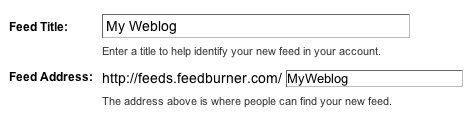
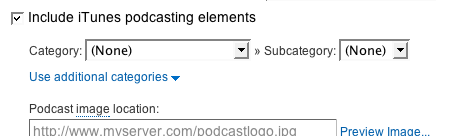

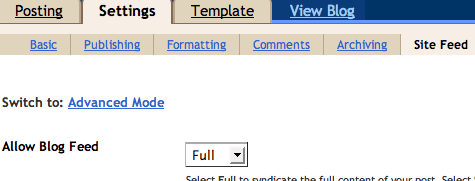
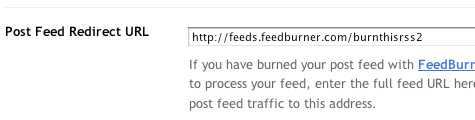




No comments yet