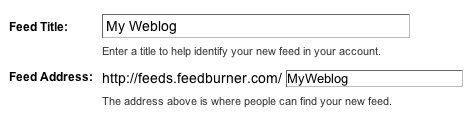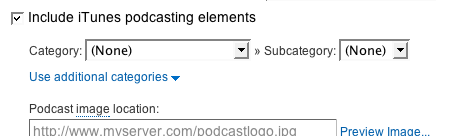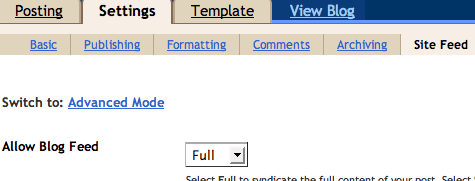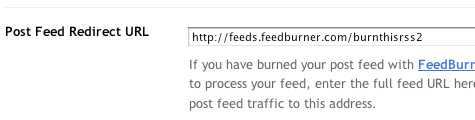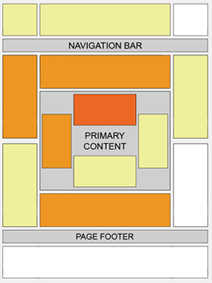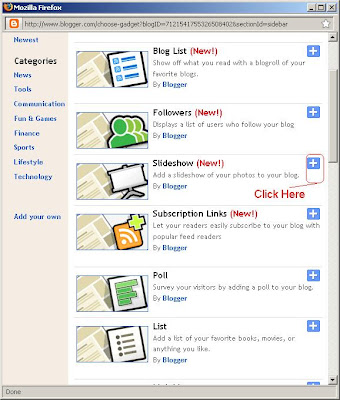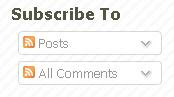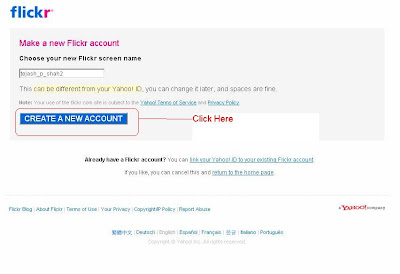If you have blog or website from long time and you are worried why visitors are not coming to your blog then one reason many be you have not submitted you website to various search engines
Search engines like Google, Altavista and Yahoo search the Internet and find your web site through links from other web sites. This is another reason to build a strong network of relevant... quality sites that link to yours.
Free Submit Your URL to search engines list
You can also submit your site free... when you add your url to a search engine requesting to be indexed. Below is an easy one stop search engines list of some of the top search engines where you can submit your site free.
If your web site is linked to from other sites there may be no need to submit. If your web site has no links... use the submit site free pages here only once... then check your listing in 45 to 60 days. CAUTION: submitting again before 45 days will not help and may hurt your ranking chances if considered abuse by the search engine.
Software that automatically submits your web site should be avoided. Only submit manually to the top search engines... that is where 80 to 90% of your traffic normally comes from.
Have you seen Google™ Trends yet? Let's you compare traffic of different keyword phrases.
Add your site or blog to Google free Google submit
Yahoo Site Explorer allows you to explore all the web pages indexed by Yahoo! Search.
submit site or blog to Yahoo for free
Registration is required but it is free.
register free MSN submit url or your blog or site here free MSN submit
Submit a site - Exalead - Internet search engine ¤ Image search engine ¤ video search engine too.
add url to Altavista Yahoo now feeds Altavista
submit site free to AlltheWeb Yahoo now feeds AlltheWeb
submit site free to Alexa
submit your site to OhioBiz (Ohio sites only)
Submit your blog to Google Blog search ping service