Friday, May 30, 2008
Selective Expandable posts
Translations by other bloggers: Chinese, Thai
Earlier, I had announced Peekaboo posts which shows post summaries in main page and expands them in the main page itself. But, some people would still like to use the classic way of expanding posts which takes the reader to the post page upon clicking "Read more" link. One of them asked me how to display the "read more" link only for some long posts and not others. I gave him a combination of peekaboo and non-peekaboo code that serves this purpose. As I started getting more such requests, I thought I will post the code for everyone who wants to use. Here's what you need to do.
1. Find the tag in your template and add all the code from this page before it.
2. Find this div for the post-body and add the portion of code in red color.
3. Goto Settings->Formatting and at the bottom, you will find the text box provided to specify the "Post template". Copy/paste these lines into that text box and save the settings. (Please DON'T type these lines yourself because you might introduce some spaces that will break the functionality)
Type your summary here
Type rest of the post here
If you create a new post now, it shows you clearly where to type the summary and where to add the rest of the post. Please note that you could also divide some or all of your old posts into summary and full post by editing them. The "Read more" link will appear only for the posts that have been divided like this.
Note 1: If you are not able to find the lines to change, you may not have expanded the template. Select the checkbox named "Expand Widget Templates", which is right above the template code, to expand it into more code.
Note 2: If you click "Older posts" link, the "Read more" link may appear even for the posts which you haven't divided into summary and full post. This is a known problem which we haven't solved yet.
I hope you will link to Hackosphere in your sidebar. That's the only thing I expect in return 
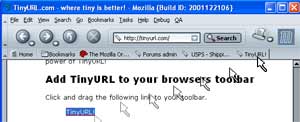
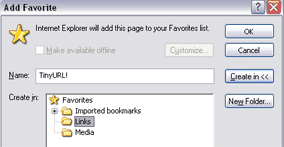











 I’ve read a lot recently that Google is relying more and more on ToolBar data for determining SERPS, site quality, etc - as a matter of fact, Jeremy Shoemaker mentioned it just the other day in his post titled
I’ve read a lot recently that Google is relying more and more on ToolBar data for determining SERPS, site quality, etc - as a matter of fact, Jeremy Shoemaker mentioned it just the other day in his post titled  The last response I received from Adsense Support was “I’ve escalated your issue to one of our account pecialists for further investigation. We’ll get back to you shortly.” That was on Monday, and I still have not heard back from them.
The last response I received from Adsense Support was “I’ve escalated your issue to one of our account pecialists for further investigation. We’ll get back to you shortly.” That was on Monday, and I still have not heard back from them.
 If you suffer from Adsense stat-check obsession like I do, then this little gem is a must-have. I started using the AS notifier about a year ago and and I can’t imagine living without it.
If you suffer from Adsense stat-check obsession like I do, then this little gem is a must-have. I started using the AS notifier about a year ago and and I can’t imagine living without it. have Firefox you can download it for free here:
have Firefox you can download it for free here: 






















